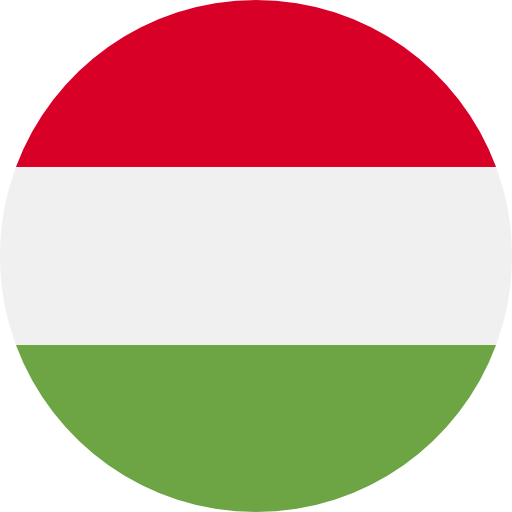Help
1. Functions
Following functions are available on our online service:
1. Item search menu
1) search for part number / search for customer code
2. Spring selector
3. Quotations / Orders / Invoices
1) ordering from existing quote
2) details of quotes / orders / invoices
3) print friendly form
4. Profile menu
1) view/edit personal data
2) view company data
3) password change
4) view addresses
5) add new delivery addresses
5. Shopping cart
2. Item search menu / PDF datasheet / 3D download
Part number / customer catalogue number field is used for this function. Special characters – space, hyphen, comma, dot – is not obligatory required. In case of result(s) you can find in a list below the search field. Enlarge the picture by clicking onto. PDF datasheet and actual stock information are also available from the product list. Click onto the middle of rectangle to go to detailed product information page where you find package quantities, weight and price data among the others. If 3D CAD file is available for the part, you can download here.
Add the frequently searched product to favourite using the star icon to find easily later between your favourite products below the basket. You can remove from favourite clicking onto star icon again.
In case you have unique, different internal part number of a part which have been let us know and we have already entered it into our system, you have possibility to search using your part number.
You see that prices here which are generally valid for you. Zone prices are also appears if an item has. Prices which have been given in special quotes are cannot be seen here but open quotations are listed here you can enter to see.
You can order in special price was given in special quote directly from the quote using order button. Only approved and opened quote allows ordering.
Available quantity shows you the amount we can supply directly from our stock at the moment.
Stocked status means that part is held on stock without customer order request. We automatically order to stock from our supplier even actual quantity is ZERO.
After giving the required quantity you can place parts into basket. You can place more quantity into the basket than available quantity.
If a part has available quantity you can order multiple of “Package quantity on stock” but only below available quantity. Over available quantity you can order multiple of “Package quantity over on stock” only.
If available quantity not the multiple of package unit on stock quantity you can place into basket that quantity is exceeds the package unit on stock quantity value.
In case you have already bought a part in the past you can find referring invoice numbers in Earlier invoices to see details.
3. Spring selector menu
Knowing some physical parameters you can browse in our spring catalogue with this selector. Following spring types are available in spring selector:
- compression springs
- extension spring
- die springs - ISO
- conical springs
- torsion springs
- disc spring washers
- curved spring washers
- wave spring washers
Move the pointers at the ends of sliders to decrease the number of results.
Choose the stocked status to browse between springs we hold on stock without order request. We automatically order to stock from our supplier even actual quantity is ZERO.
Search result is listed if the number of it goes under 100. There is a warning to filter punctually if your selection would result more spring types.
You can see spring parameters and stock quantity in result list. Choosing the basket you can find the prices for different quantities and can place the requested quantity into the shopping cart.
Technical information can be found under the list to help you in selection.
4. Quotes menu
You see here all your quotes are in our SAP system since 2007.
Accepted column shows the stage of our internal approval process. After acceptance we send our quote by fax or email.
Closed status means our quote is not valid anymore.
Click onto the quote number at the beginning of row to see details.
Write a message into the box and send to us if you have any note.
Click onto Print button to go to print friendly format from you can print easily.
Opened rows of an accepted and opened quote can be ordered by using “Order” button. Please note the following rules during ordering:
- no less quantity can be ordered from an item than MOQ (Minimum Order Quantity)
- no more quantity can be ordered from an item than Opened quantity
- only multiple of package quantity can be ordered over MOQ
You have possibility to change following things during order request sending:
- delivery time (requested)
- delivery address
- incoterm
- ship out method
- payment term
- customer order number
- note
5. Orders menu
You see here all your orders are in our SAP system since 2007.
Accepted column shows the stage of our internal approval process. Opened status means your order has accepted. We send our order confirmation after acceptance.
If the state of an order is closed, it means we have already despatched all of its parts.
Click onto the order number at the beginning of row to see details.
Write a message into the box and send to us if you have any note.
Click onto Print button to go to print friendly format from you can print easily.
Description of data of orders:
- order quantity: shows you the quantity you have ordered
- opened quantity: shows you the quantity has not been despatched to/by you yet
- stock quantity: shows you the quantity is available for you immediately
- missing quantity: shows you the quantity over our stock quantity we have to order from our supplier
- confirmed delivery date: our acknowledgement of a quantity to a date
6. Invoices menu / E-invoice / Payment
You see here all your invoices are in our SAP system since 2007.
Click onto the invoice number at the beginning of row to see details. Opened state of an invoice means it has not been settled up yet, paid state means your invoice has already settled up.
Open invoices can be paid by credit card.
E-invoices can be downloaded from the website for customers who asked e-invoice billing method.
7. Profile menu
7.1 Changing personal data
You can change your following data:
1) position
2) phone number
3) fax number
4) mobile number
5) e-mail address
6) password
7.2 Company data
You cannot make online changes in this page. Write your request down in the message box and send to our customer service can make modification. List of your earlier request remains available to see the box above.
7.3 Addresses / add new delivery address
You can check your stored delivery addresses in this menu. Write a message into the „Requests” box and send to us if you intend to modify something in existing address.
You can add new delivery address by using “Create new delivery address…” option.
Also you can set one of your addresses default here. Our system will use this address as default in further quotes and orders. Default address can be change to any of your stored accesses here and during quote request and ordering process of course.
8. Shopping cart
You find parts here you placed into the basket before. You can start your Quotation or Order request choosing the appropriate button at the bottom of basket screen. When you send your request, items are uploaded to our system any shopping basket becomes empty. You can delete all parts from basket by using “Empty basket” button. Until you send a quote or order request or you don’t empty your basket all the items remain there even you sign out so you can continue shopping process anytime later you are signed in again.
If you need to change quantity before sending your request, you can make it in quantity boxes and using Refresh basket button. Enter zero to quantity and refresh to remove any item from the basket. Please note, you can enter quantity is the multiple of package quantity value. Clicking onto part number you can go to part data page.
8.1 Send quote request
You have possibility to add or change following things during quote request sending:
(If you order from our approved quote our system uses these data in that. Of course, you can change any of them in case of necessity.)
- delivery address
- incoterm
- payment term
- customer quote number
- note
Cancel button interrupt requesting process and chosen items remain in your basket.
We send our official quote in writing after internal approval process.
8.2 Send order request / credit card payment
You have possibility to add or change following things during order request sending:
- delivery time (requested)
- delivery address
- incoterm
- ship out method
- payment term
- customer order number
- note
Ship out method:
Choose “Fast” method if you don’t care additional cost of more delivery and don’t want to wait until all parts of your order arrive to our stock. We ship out goods as we have or receive any of them to stock even in more shipment turns.
Choosing “Economy” method we ship your order out in one shot after all of its items are available from our store.
Cancel button interrupt requesting process and chosen items remain in your basket.
We send our order confirmation in usual way (email or fax) after internal approval process.
As all parts in your order are available from stock you can choose credit card payment term. You will be transferred from our website to a safety payment system where you can pay securely with your credit card.
9. Keyword search
On top right of our website you can search for any keyword. Keyword search find results on our website content: text pages, PDFs and items in product selector.
Important: only those items can be found with keyword search which are contained by product selector. Product selector doesn’t contain all items and specials you can find using Item search function.
As your customer item codes are personal information and not website content they are not linked to keyword search motor so you cannot find them using this searching option. You can look for customer code under item search menu only!